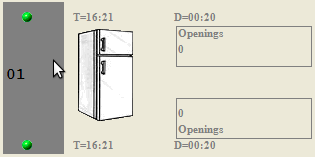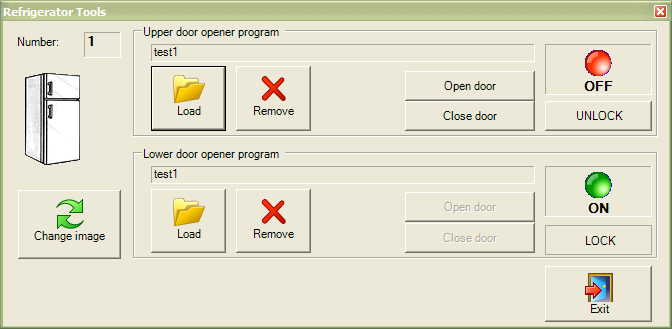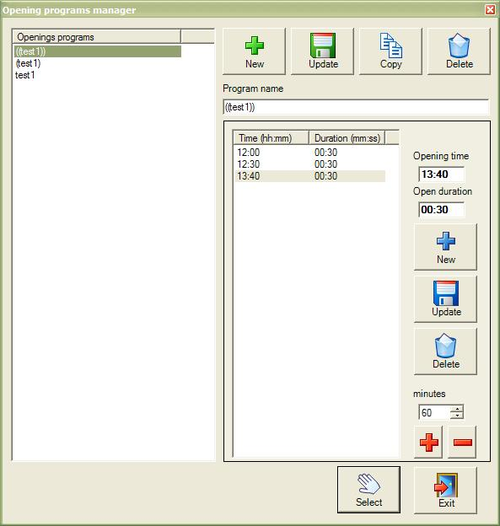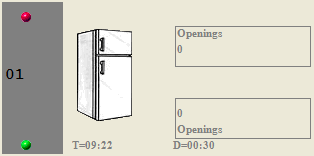Introduction
This software was realized to manage the MAREL door opener system to automatically open the refrigerators doors at specified time during the day.
Main screen
At start up a screen like this is shown:
For each refrigerator it's possible to manage two doors with two different devices. One device it's made to be applied directly on the top of the refrigerator, the other is like a base in which a refrigerator can be put on. The following image show a refrigerator with two opening doors devices configured:
For each door the software view the next scheduled openings, the duration and the total openings occurred.
Main menu
From main menu the following commands are available:
| Menu | Description |
|---|---|
| File → Lock | Lock/Unlock the all scheduled openings for all refrigerators |
| File → Exit | Close the application |
| Archive → Opening programs | Manage the openings programs archive |
Refrigerator tools
Change image
Use the button Change Image to select the appropriate refrigerator picture from existing three images.
Load program
Use the button Load from uppser door opener or lower door opener to select one of the previously inserted opening program from the archive:
Choose the program from the list of existing and press the Select button. (Please refer to Openings program archive for all other information)
Remove program
Use the button Remove to cancel all the scheduled openings in the selected refrigerator device upper door opener or lover door opener.
Open door
To manually open the door (upper or lower) press the button Open door. The button is enabled only if there isn't any program loaded or if the scheduled is locked.
Close door
To manually close the door (upper or lower) press the button Close door. The button is enabled only if there isn't any program loaded or if the scheduled is locked.
Lock/Unlock the scheduling
To temporary lock/unlock the opening scheduled, press the Lock/Unlock button. If the program is locked in the main screen in the refrigerator a red cap will be visible instead of a green cap:
Openings program archive
The user can create more different programs in which it's possible to insert several timings for the door opening. With the time it's possible also to specify the duration of the opening. To manage the archive choose Archive → Opening programs from the main menu. Once selected the program show the following panel:
Create new program
- insert the name of the program;
Once the program it's created it's necessary to add one by one all openings times.
Rename a program
Copy a program
- Select the program from the list;
A new program will be created with all inserted steps like the original and also with the same name enclose with brackets.
Delete a program
- Select the program from the list;
The program with all scheduled opening times will be definitively removed from the archive.
Manage openings time
Once the program is selected from the list, it's possible to manage all openings time.
Add new opening time
- insert the opening time in the format hh:mm;
- insert the time that the door must remain opened in the format mm:ss;
Change the opening time
- Select the time to change from the list;
- change the time time and the duration;
Delete one opening time
Change more then one steps at the same time
To modify more then one opening time at the same time proceed as follow:
- Select one ore more steps from the list (it's possible to use also SHIFT or CTRL keys to manage the selection);
- Modify the minutes to add or subtract in the minutes cell;
Status bar
The status bar is divided by three panels. Starting from the left: the first one give information about the configuration, the second one show the status of the system and the third give the status of the communication with the hardware.
| Panel 1 | Description |
|---|---|
| COMx,9600,n,8,1 | PM110 communication mode |
| Ethernet | Phoenix Contact CPU |
| Panel 3 | Description |
|---|---|
| <message> | Only if there is communication problem with one ore more devices in this panel is showed an error otherwise it is empty |