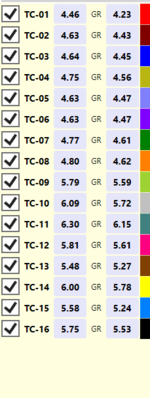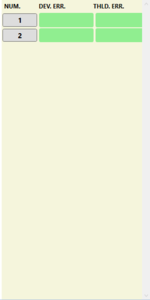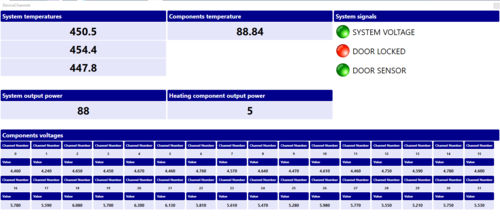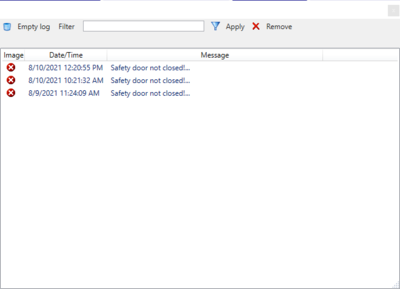Marel TC Test
Preface
Introduction
MarelTCTest is an application for testing gas hobs safety thermocouples. The software is intended to use with the Marel special bench.
Interface
The main window of the application is as follow:
Next sections describe in detail all main window components.
Menu and toolbar
The table shows all the buttons present in the toolbar with the relative function:
Current/Archieved test details
This area show the current active test or archieved details:
Station state : current test state
| State | Description |
|---|---|
| EMPTY | Station is empty. No current test loaded |
| READY | Test is ready to start for the first time |
| PAUSE | Test in in pause. Ready to continue |
| RUNNING | Test is in running state according with cycles Time On, Time OFF and cycles defined |
| COMPLETED | Test is completed. All the cycles are executed |
| STOPPED | Test is definitively interrupted by operator. It could not continue |
| ERROR | Current test is in error state. Please check the LOG to verify the problem. Test can continue once the problem is solved after that operator press PLAY again |
Components : number of the components in test.
Warmed up : showed only if during the test the components are warmed up according with the temperature defined in the Tools panel.
Model type, Supplier, Batch : components details specified by operator for search purpose once archived.
Elapsed time : elapsed time from the beginning.
Total time : test duration according with Time ON, Time OFF and inserted cycles.
Current cycle : current running cycle.
Total cycles : total cycles of the test.
Status cycle : ON in case of the system is warming the termocouples, OFF during the time OFF period.
Temperature : current temperature in TC test side.
Comp.T : current temperature in TC connection with gas taps component.
TC/GR Err : maximum allowed deviation percentage between TC value and GR value.
Thld. Err : minimum allowed read millivolts for tc value.
Test TC details
When there is current defined test or a test is loaded from archive the software shows the lists of the defined thermocouples.
From the list the operator can show/hide the thermocouple diagrams selecting or deselecting the checkbox. Also he can change color with mouse click on coloured rectangle (default is black) on the right. When test is in RUNNING state the software show the last read value for thermocouple and for the value acquired after the connection with the gas taps: GR (GR is intended as GROUND).
Cycle values diagram
In the center of the screen the operator can see the diagram of the current cycle or a different selected already executed.
There are two diagrams: the first on the top is the Temperature diagram. It show the test temperature acquired near the thermocouple. The upper and lower lines delimit the accepted temperature range to consider the acquired values millimolts good for test results.
The second graphic area show for two diagrams for each component: the main termocouple generated millivolts and the values read by the system after the connection with the gas taps (dotted line). The green area delimits the range used to verify generated millivolts. The area in in percentage from the end of the cycle to avoid to take data during the warming phase at the beginning of the cycle. When the mouse is over the graph, a red bar show the selected read and the acquired value are showed in the rigth: TC is the main value; GR is the value read after connection with the percentage of deviation from TC. In the right for each graph the software show the maximum, average and minimum acquired values for the showed diagrams.
For the test with a minimum threshold defined, the software show a red horizontal line to highlight the minimum acceptable read TC value.
Test toolbar
The second toolbar in middle of the screen must be used for current test functions:
Select all : show/hide all thermocuples diagrams.
EXPORT : export the data of the selected cycle as CSV file.
GO FIRST : show the detail of the first cycle.
BACK : select the previous cycle.
NEXT : select the next cycle.
GO LAST : select the last cycle (completed or actual running).
MORE INFO : show a new panel with current test details and cycles averages. Please check Test details window paragraph.
RESET ZOOM : restore default diagram settings.
Cycles list details
When there is a test defined in the right of the screen a list with all executed cycles will be visible:
For each cycle the software show in case of values outside limits:
DEV. ERR. : number and percentage of the first component starting from 1 with GR/TC millivolts difference over the setup limit. THLD ERR. : number and millivolt of the first component with TC value less then threshold.
To go directly to the cycle, click on the number to see graph and details.
Create new test
From the main menu bar select New test
to open the test definition panel:
Insert the thermocoples specification:
model type, supplier, batch (production lot etc…).
Insert the test settings:
Components : number of the connected thermocouples;
Warm up: check to warm up components (gas taps) during time ON period. To setup the warming temperature open Tools panel before start test.
Temperature (°C) : system target setpoint temperature for TC sensors.
Cycle number : number of the cycles to execute.
Time Cycle On (minutes) : duration of the time on step (warming time).
Time Cycle Off (minutes) : duration of the time off step (cooling time).
Threshold min. (mV) : minimum acceptable voltage for goods thermocouples.
Once filled up the fields, confirm with OK. The station state will become READY.
Start test
When station state is READY once created new test, the operarator has to close the safety door and after press the button
In case that an error occur during start or the door is not closed, a warning message will be showed and the test will go in ERROR otherwise the station will go in RUNNING state.
Pause test
In RUNNING state state press the button
to switch the state in PAUSE. If the software is performing a time ON step, will stop to warm up the thermocouples and also the gas taps if specified during startup.
Stop test
In case it's necessary to close the test before the scheduled end, the operator has to press the button
Once pressed the software will stop to acquire data and station will go in STOPPED state.
Delete test
In case it's necessary to definitively delete the test before the scheduled end, the operator has to press the button
Once pressed the software will ask the operator to config to discard current test.
Close test
Once the test is COMPLETED or STOPPED or DELETED, to prepare the system for a new test going in EMPTY state, the operator can press the button
Software test settings
Some system setting can be customized by the operator and are saved to avoid to insert each time a new test is defined. To modify this settings, the operator must open the tools panel pressing the button
The software will show the following panel
Cycle Interval Analysis % : this value define the last time in percent of the total ON period taken as valid to calculate averages and verify thermocouples working parameters.
GR deviation % : this is the maximum allowed difference of the GR value (second contact) from the main thermocouple generated millivolts.
Range temperature control °C : it define the difference from the target setpoint to consider the data acquired as valid for test. If for any reason the temperature is lower or high the range also if in Cycle Interval Analysis the acquired data are marked as not valid to avoid to recognize as thermocouples problems.
Components test temperature : it define the temperature that the system will apply near the connection between thermocouple connector and gas taps; only if a test definition the Warmed Up flag is checked.
Channels window
During setup phase or during test execution, the operator pressing the button
can open a new window to see the values of all defined system inputs and other system signals
System temparatures : the test bench has three sensors to read/regulate the generated temperature in thermocouples contacts. Normally use the first as valid, it automatically switch to se second or therd in case of sensor problem to avoid to loose running test.
Component temperature : other sensor is near the gas taps connection with the thermocouple connector.
System output power : this is the parzialized power generated to maintain the test setpoint temperature.
System component output power this is the partialized power generated to warm up gas taps connection (maximum 20 %).
Components voltages: this box contain all the system defined thermocouples inputs : two inputs for each to read main generated millivolts and also the value after the ground connection.
System signals : there are three defined inputs as explained in below table:
| Signal | Description |
|---|---|
| SYSTEM VOLTAGE | GREEN light when system voltage is present, RED in case of main input voltage is not detected |
| DOOR LOCKED | GREEN light when the safety door can be opened, RED when temperature is over the safety limit and the door is locked |
| DOOR SENSOR | GREEN when the system recognize that the door is closed, GRAY when the door is opened |
Open log viewer
Problems occurred during software execution are storend into a text file. The content can be managed pressing the button
In the show panel there are the following tools:
Open archieved test
All the executed test are stored into the archive. To view graph and data of a completed test it's necessary to load it from archive. Operator must press the button
and after in the showed panel will be possible to search the test for some inserted data or execution date interval
Click on Search button, select the test from the list end double click on it or press the Load button.
The software will show a new window with the details of the executed test similar to the main windows. The operator could navigate through the cycles and also view test details as for currently running test.
Test details window
From main window is possible to see the list of executed cycles but the graph and averages of only one cycle at time. To see the averages, and minimum acquired values of the thermocouples millivolts, the operator must press the button More Info
Once pressed the program shows a new window
Differently from main screen where X axis was the minutes from the start of the cycle, here the X axis represent the number of the cycle. So the two lines are the result of the minimum values and average values (millivolts) sampled in each cycle.
An exception is the first graph on the top were the two lines represent the temperature min and max (not average) in the cycle.
When the mouse is over the graph area, is possible to see the values in the highlighted cycle. The graph can be panned or zoomed with mouse wheel.
Three buttons are available as in the following table: