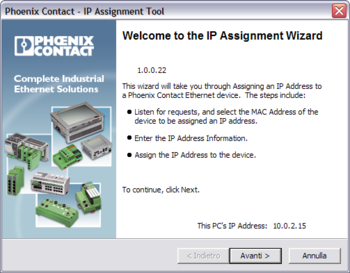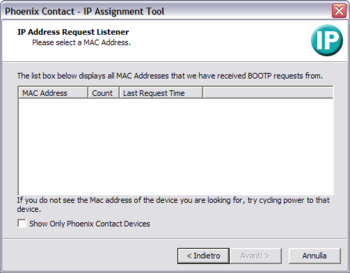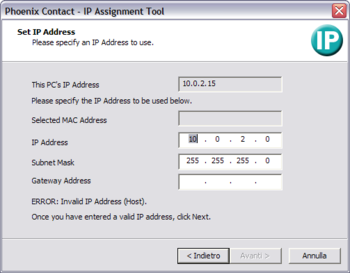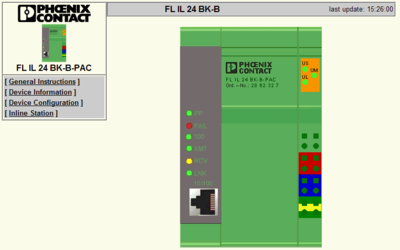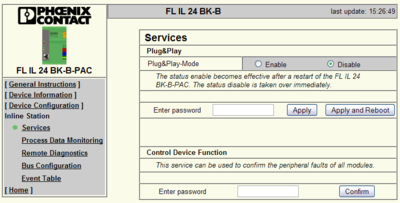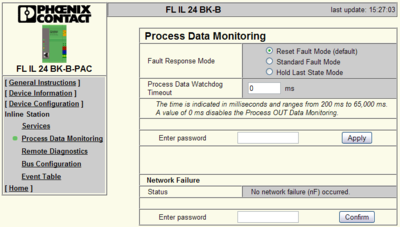Assign IP Address
This procedure explains how to assign an IP address to a Phoenix Contact FL IL BK B PAC device, with the IPAssign.exe utility.
Once you opened application, press the Next button. In the next page there are all Phoenix devices found in a list. Check MAC Address correspondence with the one in the label of physical device. If you don't see your device, restart it.
Select your device and press the Next button again. In the next page, configure IP Address and Subnet Mask of the device, and press Next.
Internal configuration
You can configure the Phoenix Contact FL IL 24 BK B PAC device with its web interface, using Internet Explorer to navigate in its IP Address.
Follow the Inline Station link from the left menu. In the next page, press Disable on Plug & Play Mode box, insert ”private” as password and press Apply to confirm changes.
Now follow the Process Data Monitoring from the left menu. In the next page, set the Process Data Watchdog Timeout field to ”0 ms”, insert ”private” as password and press Apply to confirm changes.